In this short tutorial, I explain how to request a refund from ClickBank.
Open ClickBank Help Portal

Navigate to the website address https://www.clkbank.com/ in your web-browser.
Click on the “Look Up Your Order” button.
Fill in the purchase information
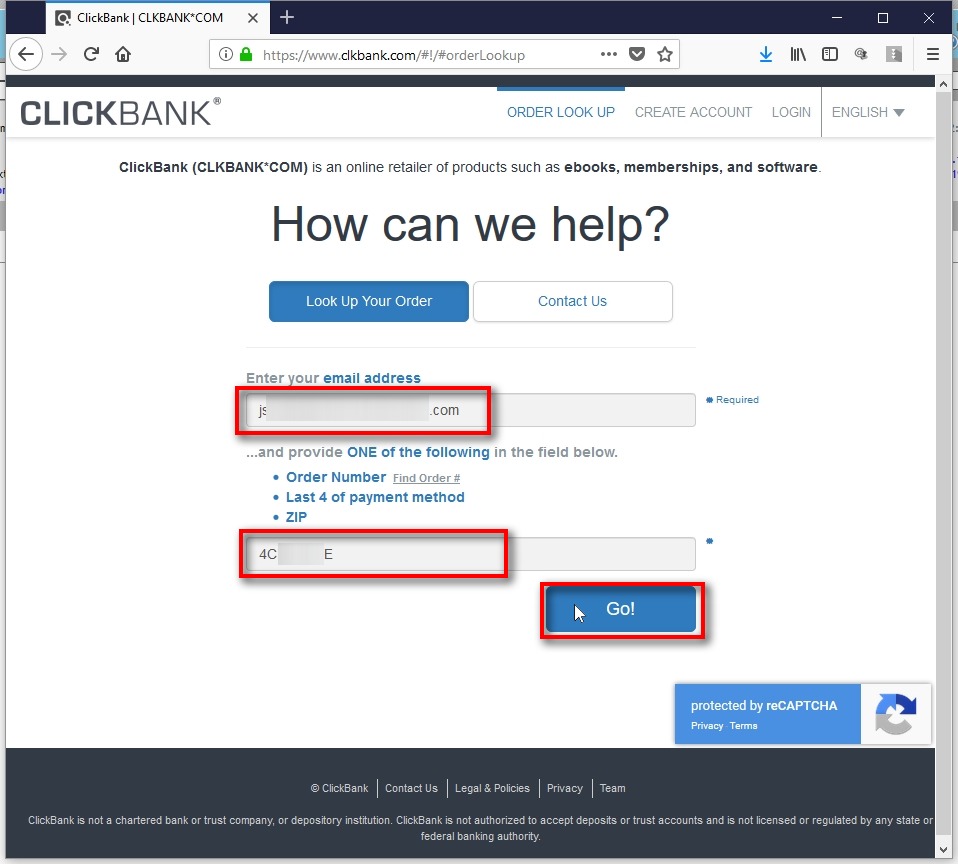
1) Enter your email address.
2) Then, enter ONE of the following:
- Order Number (Receipt number)
- Last 4 of payment method
- ZIP
Click on “Go!” button.
P.S. In this example I enter order number which is usually your software license key as well. ClickBank always sends your order (receipt) number by email right after the purchase or after each subscription payment.
Open Order Details page
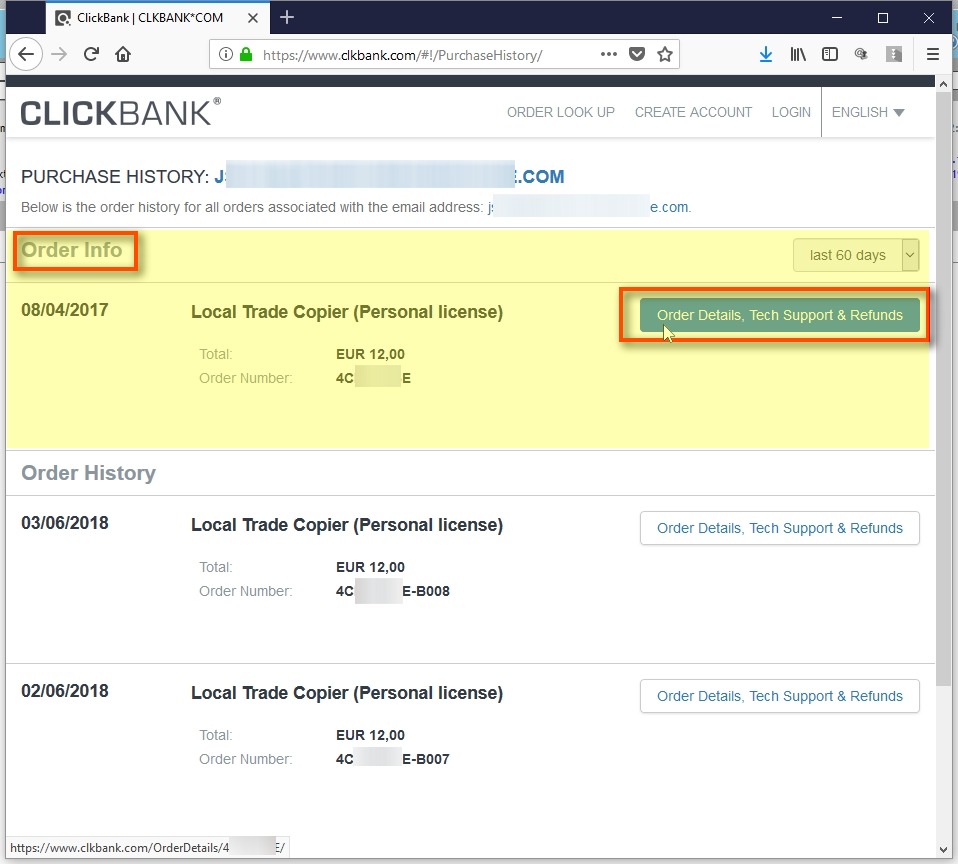
In the Purchase History page, you’ll see a list of your recent purchases and transactions. In the “Order Info” section at the top identify the order you want to get the invoice for and then click on “Order Details, Tech Support & Refunds” button.
Click the “Get Support” button
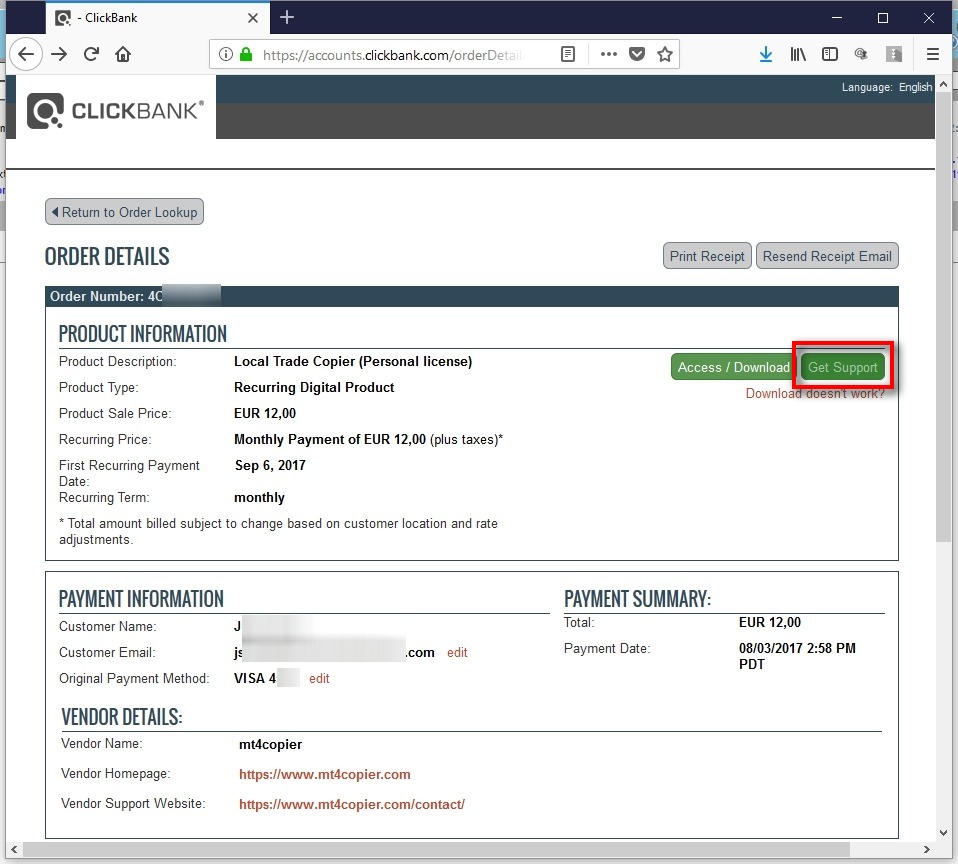
Select refund reason

Select the “Refund Request” box and then select a reason.
If none of the reasons apply to you then simply choose “Other” and tell your reason in the “Additional Comments” field.
Click the “Send” button to submit a refund request.
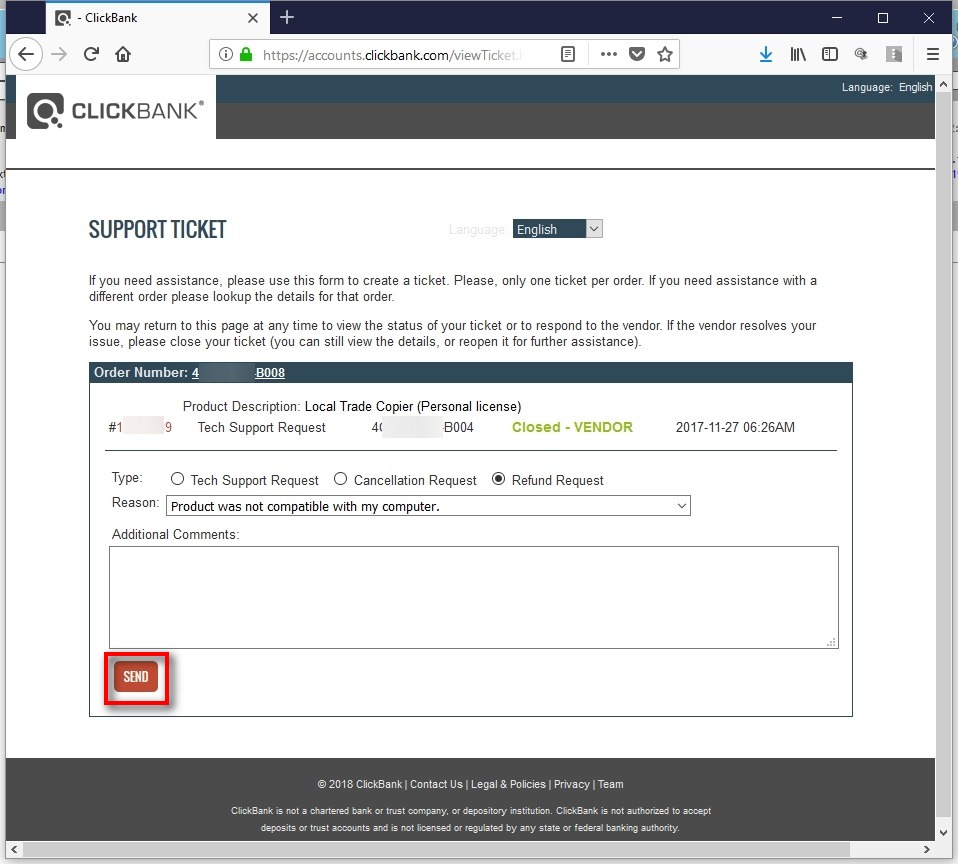
Refund requests are usually processed within 2 business days by ClickBank staff. Note that the money should reach your account within 5 business days or more (depends on your bank).
After the refund is completed, your subscription will be canceled, and you won’t be charged anymore.
The service will stop immediately.