In this short tutorial, Rimantas explains how you can change your payment details on ClickBank. It is useful when your credit card has expired or replaced.
Open ClickBank Help Portal
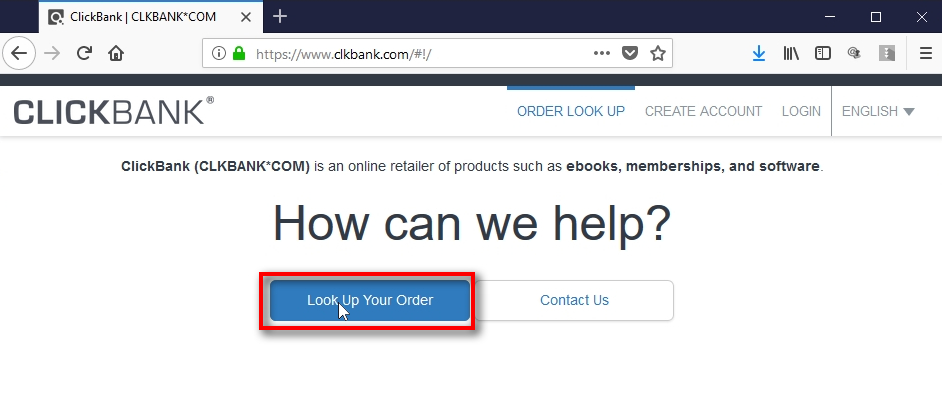
Navigate to the website address https://www.clkbank.com in your web-browser.
Click on the “Look Up Your Order” button.
Fill in the purchase information
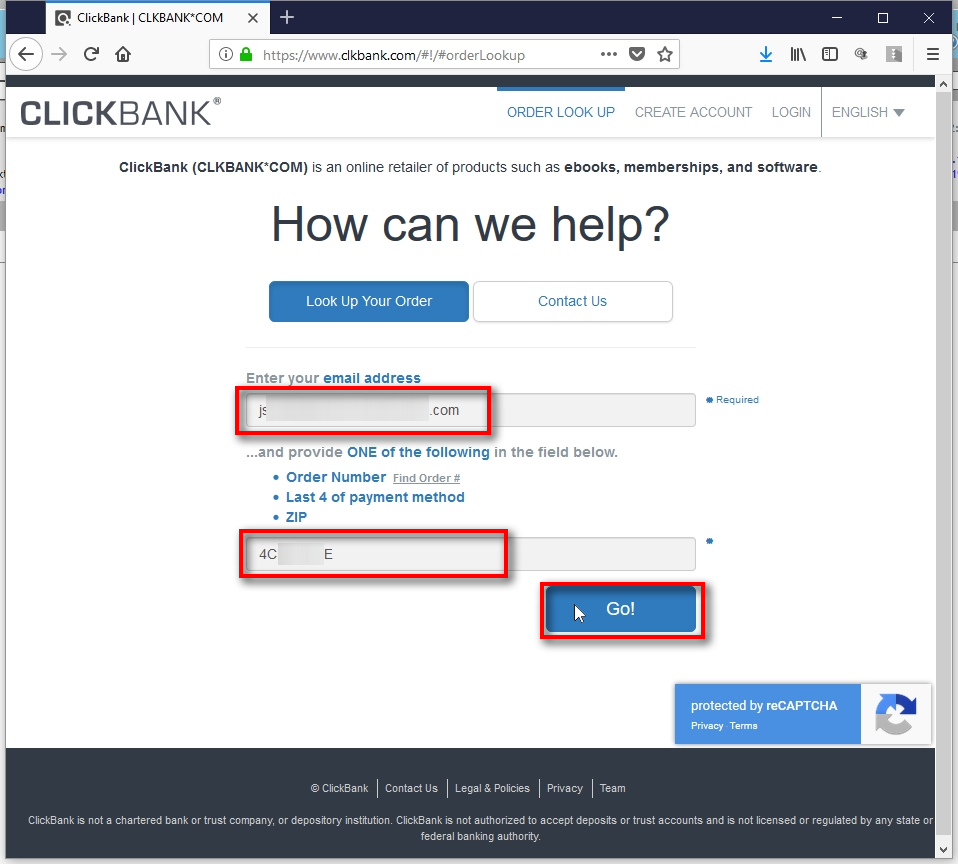
1) Enter your email address.
2) Then, enter ONE of the following:
- Order Number (Receipt number)
- Last 4 of payment method
- ZIP
Click on “Go!” button.
P.S. In this example I enter order number which is usually your software license key as well. ClickBank always sends your order (receipt) number by email right after the purchase or after each subscription payment.
Open Order Details page

In the Purchase History page, you’ll see a list of your recent purchases and transactions. In the “Order Info” section at the top identify the order you want to get the invoice for and then click on “Order Details, Tech Support & Refunds” button.
Click “edit” next to the payment method

Once in the “Order Details” page, click on “edit” next to the payment method in the “Payment information” section.
Enter new payment details

Enter your new payment details and then click “Save” button.
ClickBank might send you an email message with a confirmation link. Click that link to confirm these changes.