What is Metatrader 4?
MetaTrader 4 is one of the leading platforms in the world of automated trading. It has grown over the years since MetaQuotes Software Corp introduced it. The platform supports different modes of online trades, including spot forex and even more exotic financial instruments for more experienced traders.
There are several reasons why this platform is so popular among traders.
First of all, the terminal is free, but it has a lot of paid add-ons that can help any trader increase their profits notably.
Secondly, it supports algorithmic trading, which makes automated trading accessible for anyone regardless of his expertise.
Finally, MetaTrader 4 is one of the most stable software programs on the market with no timeouts and crashes so that you can invest your money without any fear.
How to Start with Metatrader 4
The program is free, and anyone can download it from the website of any Forex broker offering Metatrader 4. It means you’ll have to create a free account with a Forex broker like Blueberry Markets or IC Markets.
However, if you are wondering if you can trade Forex without a broker, there’s an option to download MetaTrader 4 program and open a Forex demo account without a broker account. But that’s just for a demo account and practice. You cannot have a real trading account without a Forex broker.
It is up to you if you want to get a real account with a broker or practice on the demo one.
If this is your first time, we advise you to use a demo account to become familiar with Metatrader 4 platform and test all its functions.
Once you’re ready, open a demo account and install Metatrader 4 on your computer.
How to Install Metatrader 4
First of all, run the setup file you have downloaded from the broker’s website.
Follow the instructions and press the Next button again and again.
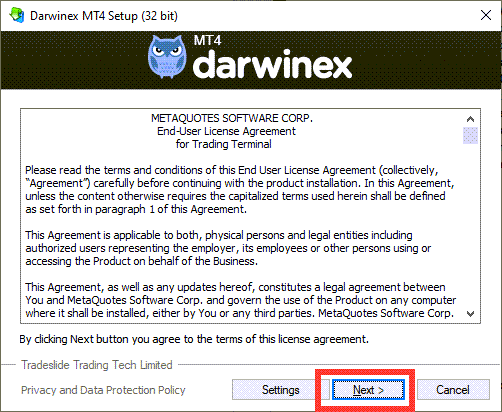
Wait for the installation to be completed successfully. Then click ‘Finish’.
Shortly, you’ll see the MT4 terminal window on your computer, and it will be asking you to create an account.
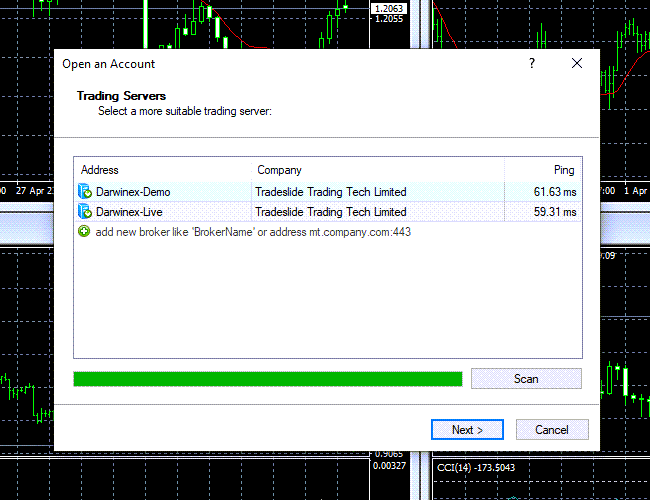
Not all brokers allow you to create an account directly from the MT4 terminal window, so you might need to go to the broker’s website to do that.
When you already have your Metatrader login and password, you can log in to your account from the top menu: File -> Login To Trade Account.
Choose the relevant account from the drop-down list and click OK.
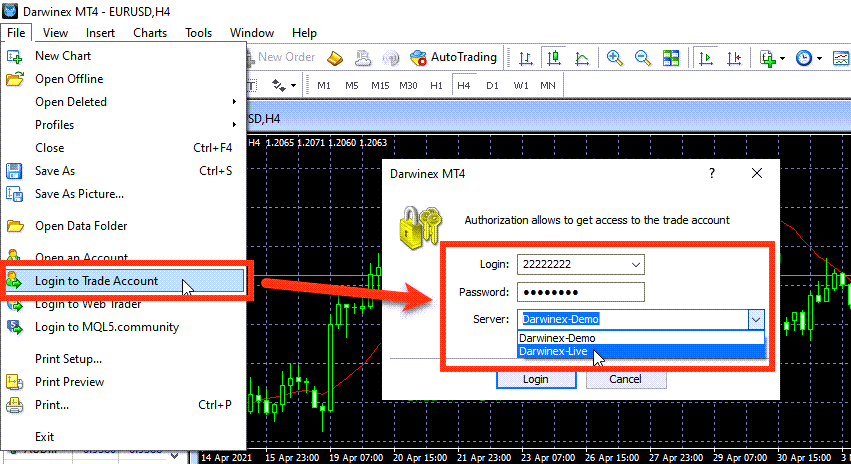
At this point, you’re ready to use Metatrader 4 through your real or demo account with a Forex broker.
MetaTrader 4 Interface
The MT4 interface is sleek and user-friendly. It shouldn’t take more than 10 minutes of using it for the complete newbie to feel comfortable with it.
The left-hand side of the main window presents all the necessary information for a trader:
Market Watch – The top section shows you the currency pairs, stock indices, and commodities that are currently traded on the financial markets; In other words, those are financial instruments available on your trading account.
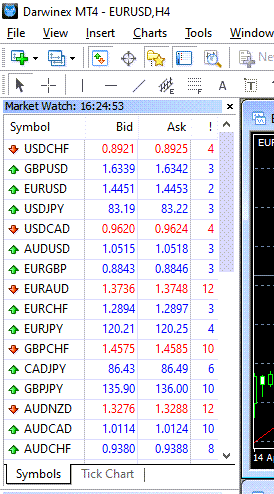
Navigator – It’s an indispensable tool allowing you to access all kinds of indicators, Expert Advisors (a.k.a. Forex robots), or custom scripts for advanced users. Also, this is where you can switch between different accounts if you have a few of them.
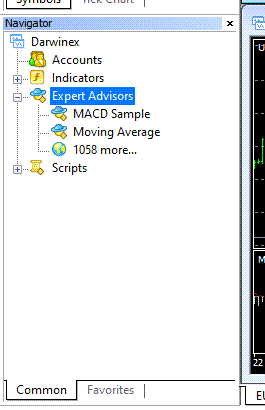
Navigator window is usually docked to the main window, so you’ll always have access to all your add-ons no matter what section of the trading terminal you’re interested in.
Terminal – shows open, pending, and closed orders for your account; it is also where you can see detailed information about all financial instruments, including current price, stop loss and take profit levels.
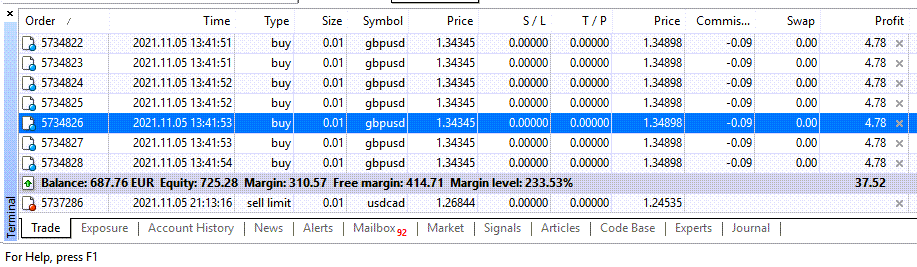
MetaTrader 4 top toolbar provides the user with access to all of its tools and technical indicators through easy-to-use drop-down lists.

Chart – allows you to see historical price data for any financial instrument available for trading on the market. Chart window also has the necessary tools to analyze financial data and draw trend lines, channels, or whatever you need to create a trading strategy.
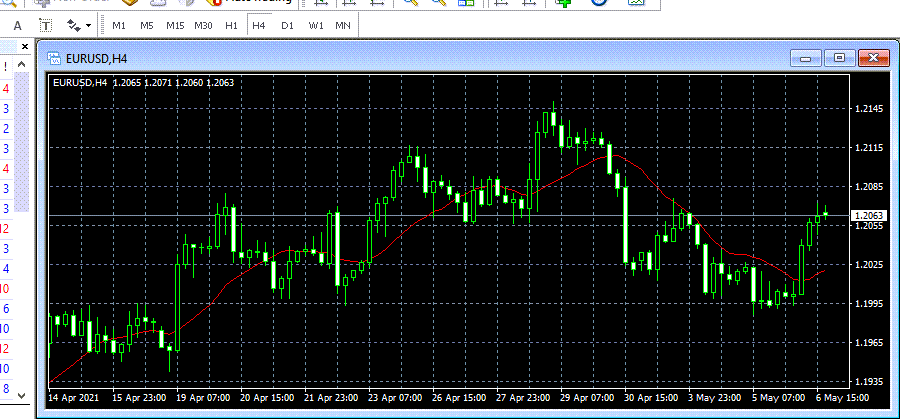
When working with charts, you should know that you can zoom in and out using appropriate buttons in the top toolbar or +/- keys on the standard keyboard.
You can also switch between different timeframes from the top toolbar. MT4 terminal allows you to switch between these time frames: 1 minute, 5 minutes, 15 minutes, 30 minutes, 1 hour, 4 hours, daily, weekly and monthly.
MetaTrader 4 allows traders to add various graphical objects onto the chart: Channel lines, trend lines, rectangle blocks, and other common objects.
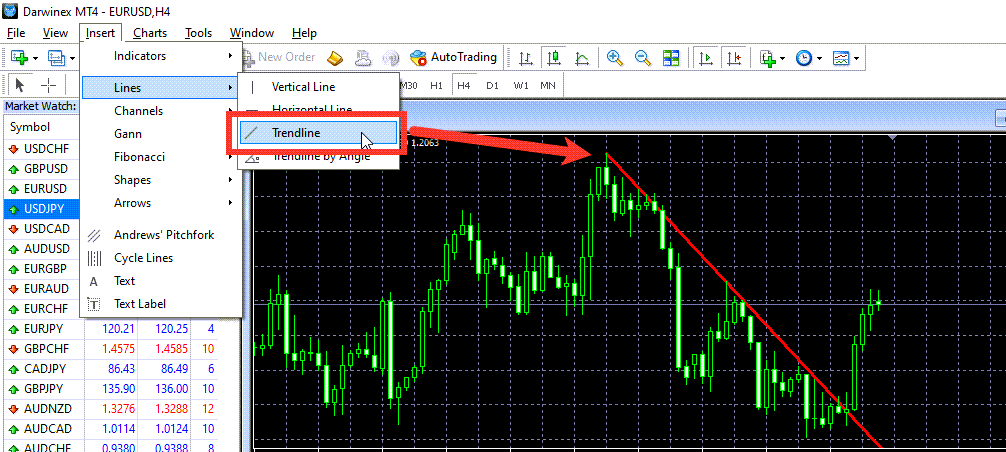
To open a chart of any financial instrument, you need to click on the market watch section.
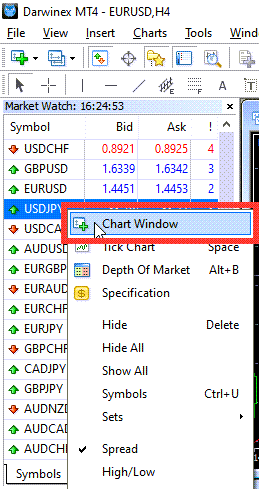
It is also possible to see several charts of different instruments at a time by clicking the ‘Create a new chart’ button in the top toolbar and choosing a financial instrument from the list displayed.
If you don’t see a particular instrument of your choice, you can open the Symbols table and see a complete list of instruments available on your trading account.
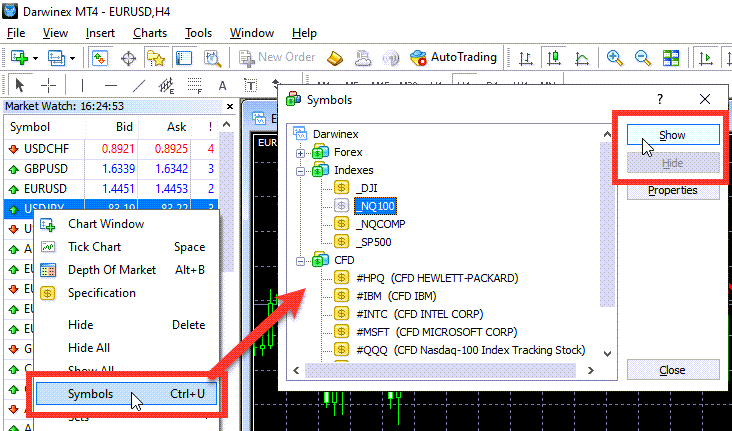
As you see, charts are very powerful instruments that help users track the market, its trends and draw important lines to make trading decisions based on real-time data.
What is the minimum deposit for MT4?
A minimum deposit for MetaTrader 4 depends on the broker you are with. Different brokers have different minimum deposit requirements.
A minimum deposit can be as low as $5, but you won’t earn much with such a small deposit.
My recommendation would be to have an account of $10,000 because earning as small as 10% in a month would give you reasonable income. Of course, you should first start with a demo account and only get yourself a live trading account once you prove to yourself that you can generate income consistently month after month.
Don’t fall into the “beginners luck” trap when beginners make a few lucky winning trades and then deposit all their savings just to lose it all on the next few bets.
Many beginner traders expect to get rich trading Forex without any knowledge or skills. It simply doesn’t work this way!
You should carefully plan and execute all your trades. Don’t even think about trading without the necessary education and experience.
MT4 Mobile App
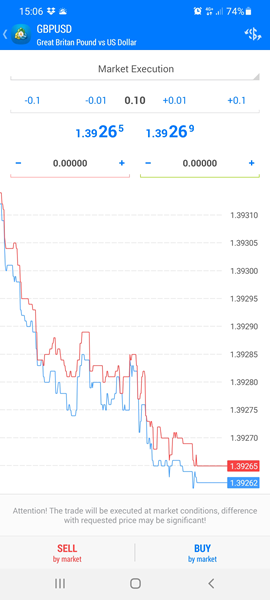
MetaTrader 4 mobile platform is possibly the most popular smartphone application for Forex traders around the world. It is a very convenient tool that allows you to keep an eye on the market even if you are not in front of your PC.
MetaTrader 4 Mobile App can be downloaded for free from Google Play or Apple Store and used on almost any Android or iOS-powered smartphone.
MetaTrader 4 Mobile App has a straightforward and user-friendly interface, so you shouldn’t have issues handling the platform from a smartphone.
Metatrader 4 on MAC
If you are wondering can metatrader run on MAC, the answer is yes. You can use MetaTrader 4 on MAC.
MetaTrader 4 software for Mac is very popular among those traders that have a MAC computer and want to trade shares, currencies, or commodities from their PC.
In order to successfully download and install Metatrader 4 application on your MAC, you will need to use WineBottler or Wine.
WineBottler is a free application you can download. It’s easy to use, so you shouldn’t have any problems with using it even if you are a beginner trader.
Metatrader 4 on Linux
If you are using Linux and wonder if Metatrader can run on Linux, you should know that the answer is yes.
MetaTrader 4 software for Linux is very popular among those traders that have a Linux-powered computer and want to trade shares, currencies, or commodities from their PC.
In order to successfully download and install Metatrader 4 application on your Linux machine, you will need to use WineBottler or Wine.
As I already mentioned above, MetaTrader 4 software is the most popular trading platform among experienced day traders worldwide. That’s why you will find it available on almost any major trading platform.
Metatrader on Windows 10
Originally, Metatrader was designed for Windows OS many years ago when the old Windows XP version was very popular. Today, the minimum Windows OS version required for Metatrader 4 is Windows 7.
However, if you have Windows 10, MetaTrader 4 will work just fine on your PC. I’ve been using Metatrader 4 daily on Windows 10 for more than three years and never had any issues with the software.
Recommended System Requirements for Metatrader 4
You should know that the minimum system requirements for having a successful trading experience with Metatrader 4 are:
- Windows 7 or higher, MAC or Linux operating systems;
- Intel Pentium III 1GHz processor or faster;
- 512MB RAM (1GB recommended);
- 50MB hard drive space (400MB for installation and up to 1GB for Metatrader 4 data folder);
- 1024 x 768 display card
If you have purchased a new computer not more than 7 years ago, then you’ll be able to use Metatrader 4 comfortably with no issues.
Metatrader 4 on a VPS Server
Instead of running the Metatrader 4 platform on your PC, you can run it on a VPS server because it’s a common practice among advanced Forex traders.
When you have your MT4 running on a VPS server, you can avoid downtime, shut down your computer, and still have your MT4 account working online 24/7 with any Expert Advisors or trade copier software.
If you plan on using Metatrader 4 on a VPS server, make sure it meets necessary requirements.
Recommended VPS Server requirements for MT4:
- At least 1GB of RAM
- 20GB of disk space
- Windows 2000 or higher (usually, only Windows OS can be used in this case).
How many instances of Metatrader 4 can you run?
It all depends on the VPS server you are using to run MT4 platforms.
If your VPS has more than enough RAM and a fast Internet connection, then it’s possible to open 12 instances of Metatrader 4 at the same time with no issues. That’s my personal experience.
Technically, you can run up to 32 Metatrader instances on a VPS if it is powerful enough. 32 is the limit of a Windows OS per user, but you can always create additional users on a VPS server to install more Metatrader instances.
From my experience, it is better to create additional users on the VPS Windows system and divide MT4 instances among them.
For example, one of my clients is running ~70 instances of Metatrader 4 on a single VPS server. They have 6 user accounts on a VPS server, and each of them has 12 Metatrader platforms inside.
When they need to manage these platforms, they connect to different user accounts on a VPS.
If you are looking for VPS servers that can handle 20, 50, 70, or more MT4 terminals, you should check out VPSForexTrader.com. I’ve been working with them for 10 years now, and their services are always of the best quality.
What to do if Metatrader 4 loses connection
When Metatrader 4 loses connection to your broker, you’ll notice this by the fact that the ticker is not updating anymore. Furthermore, you won’t be able to open, change or close trades, which is a terrible thing, especially if you didn’t set a stop loss!
Here are two ways you can prevent that from happening. With both ways, it’s essential to understand what they do and how they work before making any changes.
Option A: Retry On Disconnect
This option is enabled by default. What it does is that Metatrader 4 will automatically try to reconnect to your broker after losing connection. This can be not very pleasant, especially if you lose connection often. This happens to me if I am connected on a poor internet connection, so there are periods where I might suddenly lose connection.
Forex brokers usually have multiple Data Center servers, so if your MT4 loses connection, it will automatically try to connect to another Data Center. This might solve the problem in a matter of seconds, but this does not always work perfectly if your internet connection is poor.
Option B: Rescan servers
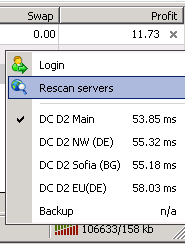
Metatrader 4 has this function to rescan servers, which I think is a good thing. This option resets the list of servers that Metatrader 4 will try to connect to from scratch. The Forex broker automatically provides MT4 with this list, but sometimes it might get corrupted or outdated if it does not contain all Data Centers yet or something like that.
You can read about other ways to solve annoying MT4 connection problems, but hopefully, rescan servers function fixes the problem for you.
Metatrader 4 losing connection to your Forex broker is a common problem, and it’s annoying as heck, but the good thing is that it does not happen often.
The good thing is that you can do something about it, like using either of the two solutions above.
Conclusion
Hey, Metatrader 4 user! Have you been enjoying all of the benefits that this platform has to offer?
Are you using any one of its many features regularly?
I would love to hear from someone currently utilizing MT4 and how they are getting along with it. Post your comments below.