In this short tutorial, I explain how you can download invoices from ClickBank. This only works if you’ve purchased software from me via ClickBank using your credit/debit card or PayPal account.
Open ClickBank Help Portal

Navigate to the website address https://www.clkbank.com/ in your web-browser.
Click on the “Look Up Your Order” button.
Fill in the purchase information

1) Enter your email address.
2) Then, enter ONE of the following:
- Order Number (Receipt number)
- Last 4 of payment method
- ZIP
Click on “Go!” button.
P.S. In this example I enter order number which is usually your software license key as well. ClickBank always sends your order (receipt) number by email right after the purchase or after each subscription payment.
Open Order Details page

In the Purchase History page, you’ll see a list of your recent purchases and transactions. In the “Order Info” section at the top identify the order you want to get the invoice for and then click on “Order Details, Tech Support & Refunds” button.
Click on “Print Receipt” button

Once in the “Order Details” page, click on “Print Receipt” button.
Select Receipt
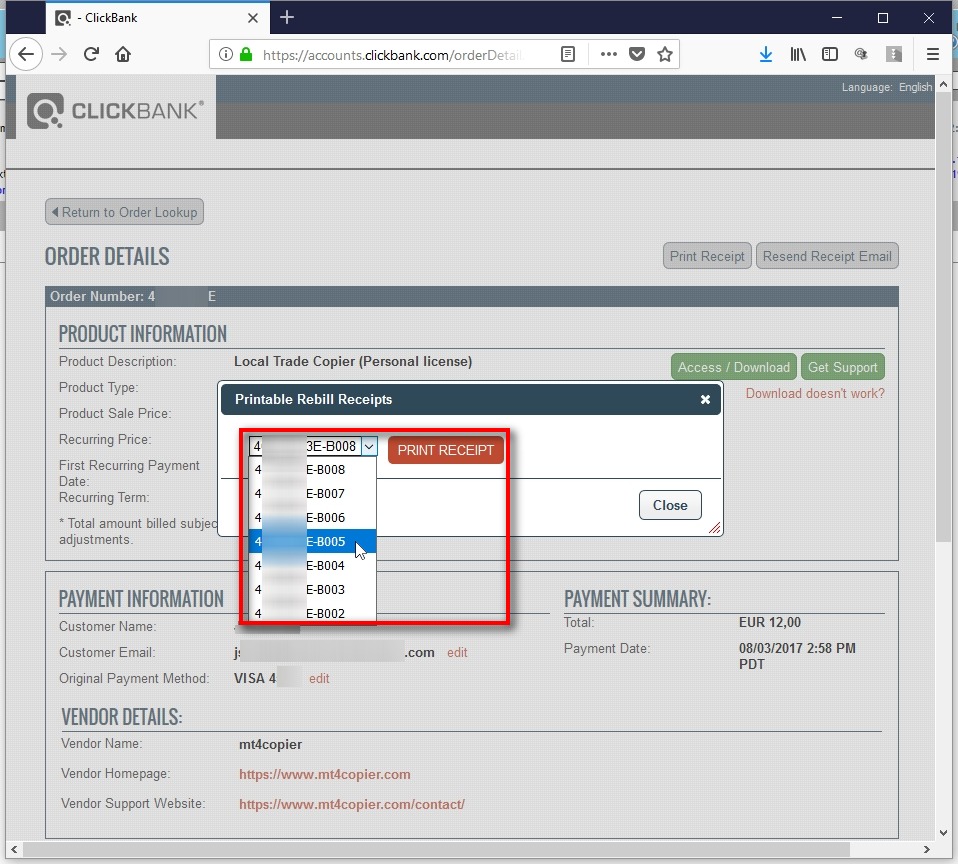
Select which receipt you want to print and then click the “Print Receipt” button.
Repeat the same steps for each receipt you want to print.
Once finished, click the “Close” button.
Print & Download receipt

When you click the “Print Receipt” button in the previous step you will get a receipt loaded in a new window like this.
Use the “arrows button” to open a menu and then choose if you want to print or download this receipt.
An alternative way to select receipt

Alternatively, you can scroll down to the bottom of the “Order Details” page and choose the receipt form the “Recurring Billing History” table.